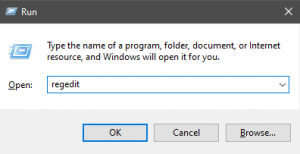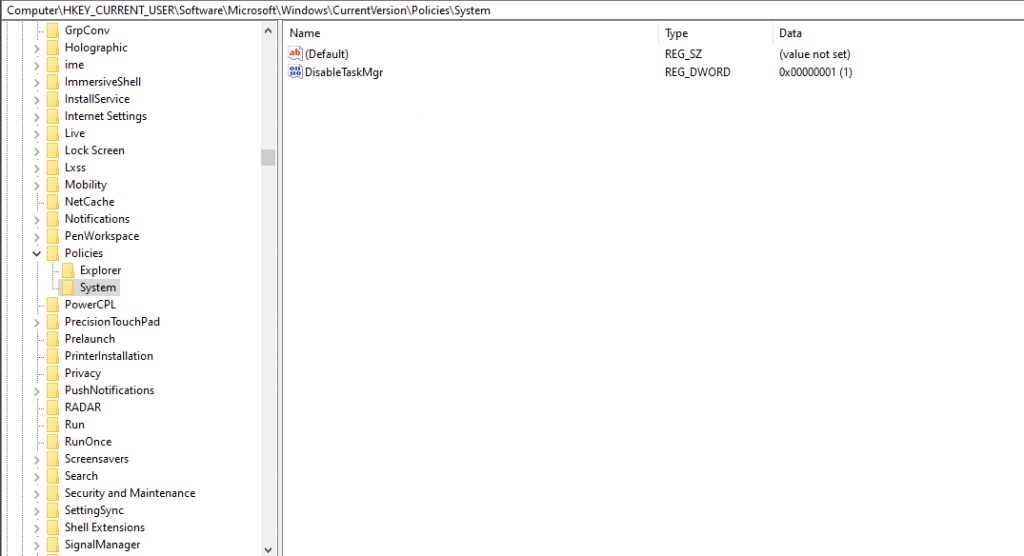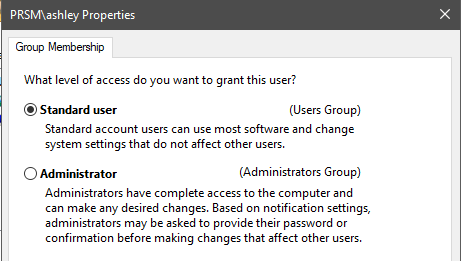Recently I had case where a we had to deploy computers that required Kiosk mode. Trouble was, I couldn’t run Windows Kiosk mode for the auto start of the application I wanted the Kiosk users to operate.
I discovered these registry settings to allow me to functionally create a Kiosk environment.
These registry edits will result in the following:
- Any time the user logs into this computer. The chosen application will launch.
- The taskbar will be hidden
- Ctrl+Alt+Del wont work once the user is logged in (If you opt in for that registry edit.)
- The user will login automatically when the computer turns on (If you opt in for that registry edit.)
First enter Registry Editor:
Hotkey: Win+R
| |
I also suggest downgrading that user to a “Standard User” so they can’t make changes to the computer without admin privileges.
Using these simple Registry settings you will be up and running with a Kiosk that runs any application you need as well as locking down the interface of the Windows 10 computer.
Ashley Mann-Thomas Contributor
Ashley is an ICT Systems Engineer and Manager based in Melbourne with a passion for sharing experiences.