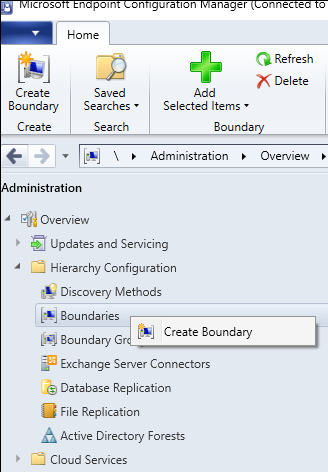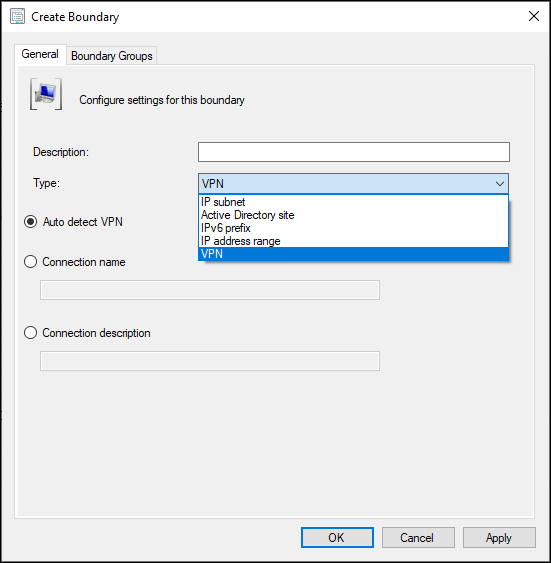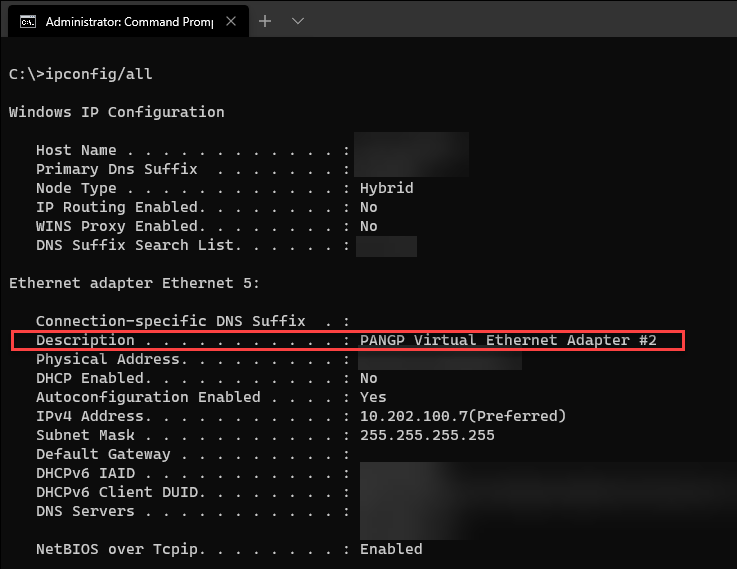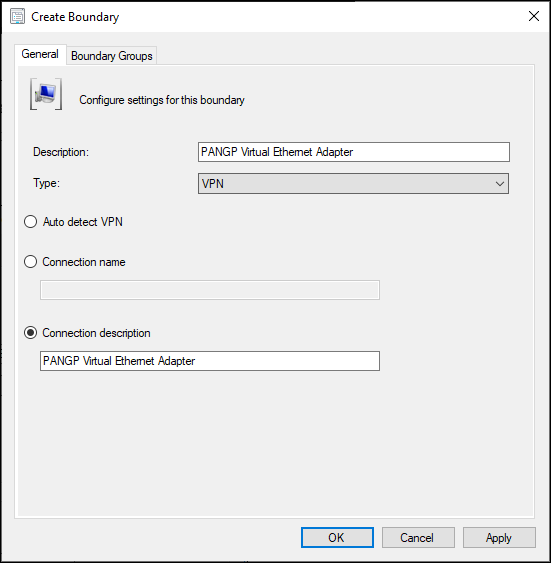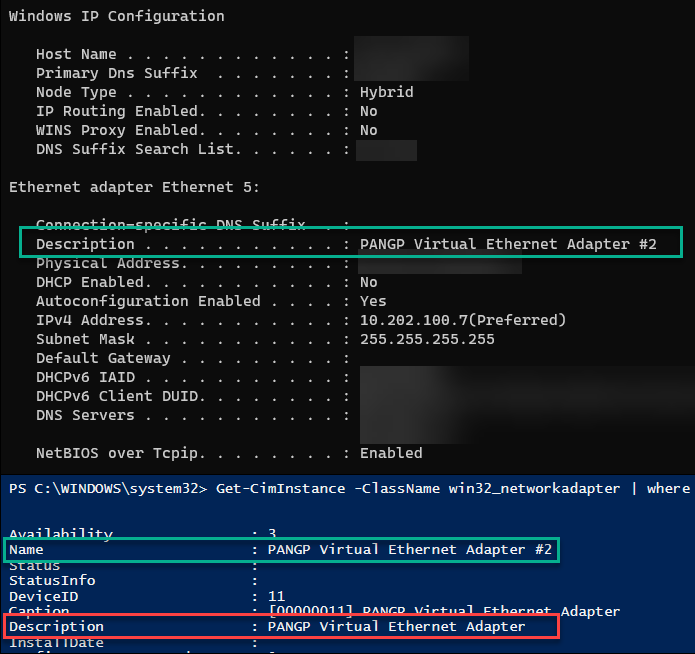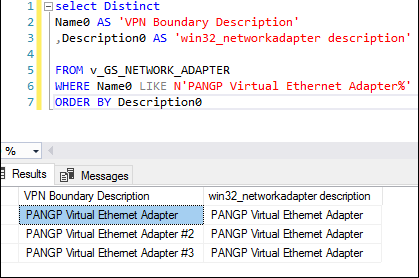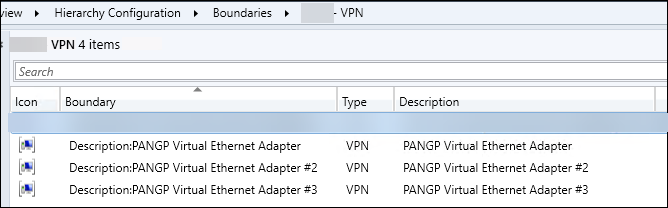Like many, I was very excited that the new Configuration Manager 2006 release included a huge improvement for remote devices by adding a new VPN Boundary type.
“Finally! I don’t have to constantly bug my Network Engineers as to which IP pools are being used for which VPN appliances.”
Create A New Boundary
In the Admin Console, navigate to the Administration Node and open up Hierarchy Configuration and right-click on Boundaries
Select the new VPN option in the Type drop-down
Exploring the VPN Type Options
Types Defined
From the Define boundaries - Configuration Manager | Microsoft Docs, these are the type options:
- Auto detect VPN: Configuration Manager detects any VPN solution that uses the point-to-point tunneling protocol (PPTP). If it doesn’t detect your VPN, use one of the other options. The boundary value in the console list will beAuto:On.
- Connection name: Specify the name of the VPN connection on the device. It’s the name of the network adapter in Windows for the VPN connection. Configuration Manager matches the first 250 characters of the string, but doesn’t support wildcard characters or partial strings. The boundary value in the console list will beName:<name>, where<name>is the connection name that you specify.
For example, you run theipconfigcommand on the device, and one of the sections starts with:PPP adapter ContosoVPN:. Use the stringContosoVPNas theConnection name. It displays in the list asName:CONTOSOVPN. - Connection description: Specify the description of the VPN connection. Configuration Manager matches the first 243 characters of the string, but doesn’t support wildcard characters or partial strings. The boundary value in the console list will be Description: <description>, where<description>is the connection description that you specify.
For example, you run the ipconfig /all command on the device, and one of the connections includes the following line:
Description . . . . . . . . . . . : Contoso MainVPN.
Use the string Contoso MainVPN as the Connection description. It displays in the list as Description:CONTOSOMAINVPN.
Finding the Best Fit
| Type | Decision | Selected |
|---|---|---|
| Auto detect VPN | We don’t use PPTP | |
| Connection name | This won’t work as our VPN client doesn’t create a “section” with a title like PPP adapter ContosoVPN | |
| Connection description | Just need to copy the Description value from ipconfig/all and we’re done! | X |
Obviously that didn’t work, otherwise I’d be enjoying a low-ball of Macallan 12 year instead of typing this blog post. (Who am I kidding, I still made the drink.)
To test, I followed the instructions
On a machine connected to our VPN solution, Palo Alto Global Protect, I capture the specified information from the documentation.
Next, I went back to the Admin Console and my open Create Boundary window, and pasted the description from ipconfig /all into the Connection Description field.
Then I added the new Boundary to my VPN Boundary Group.
Test Results
What happened next confused me. After forcing a few clients to update their Machine Policy, I saw VPN-connected devices drop out of the VPN Boundary Group that I added my newly-created Boundary to. I double-checked my own machine:
| |
The output revealed that my machine was no longer in my VPN Boundary Group, and instead was merely in the fallback Default Boundary Group.
But WHY?
Taking to Twitter, I posted a message…
can you screenshot IPCONFIG /ALL on a device that is connected to that VPN — Rob York (@robdotyork) August 27, 2020
and none other than Rob York responded, inadvertently leading me to answer my own question
don’t know the answer to your specific question. Someone in the community likely will though. But what you saw is expected. This is evaluated client side. the info in the database is not used. — Rob York (@robdotyork) August 27, 2020
My mistakes were two-fold:
- Some of you may have noticed above that the output from
ipconfig/allin my image did not match what I typed into theConnection Descriptionfield in the Boundary properties window.- The docs clearly state that the string must be exact and that wildcards are not supported (see red text in type definitions above).
- The second mistake I made was attempting to have forethought while also assuming I knew what I was doing.
- When I opened the Admin Console, I thought, “Hey, there’s a chance that there could be slight variations in the Description value among the 1k+ devices I have. Let’s check the database first.”
- I ran this query and got the results shown in my Tweet above
I assumed that the Description field populated in win32_networkadapter matched the Description field from ipconfig/all, but you already know that wasn’t the case.
The Solution
Once I re-read Rob York’s response, I realized I was looking at the wrong property and ninja-edited my SQL query:
“But what you saw is expected”
Rob york
This gave me more results and made me realize I needed a Boundary for each of these adapter Descriptions. Er… Name0
And now my VPN Boundary Group looks like this and devices are where they need to be.
Nic Wendlowsky Contributor
Nic is an IT professional of 12+ years, specializing in ConfigMgr over the last 5 with an MCTS for ConfigMgr 2012r2.